
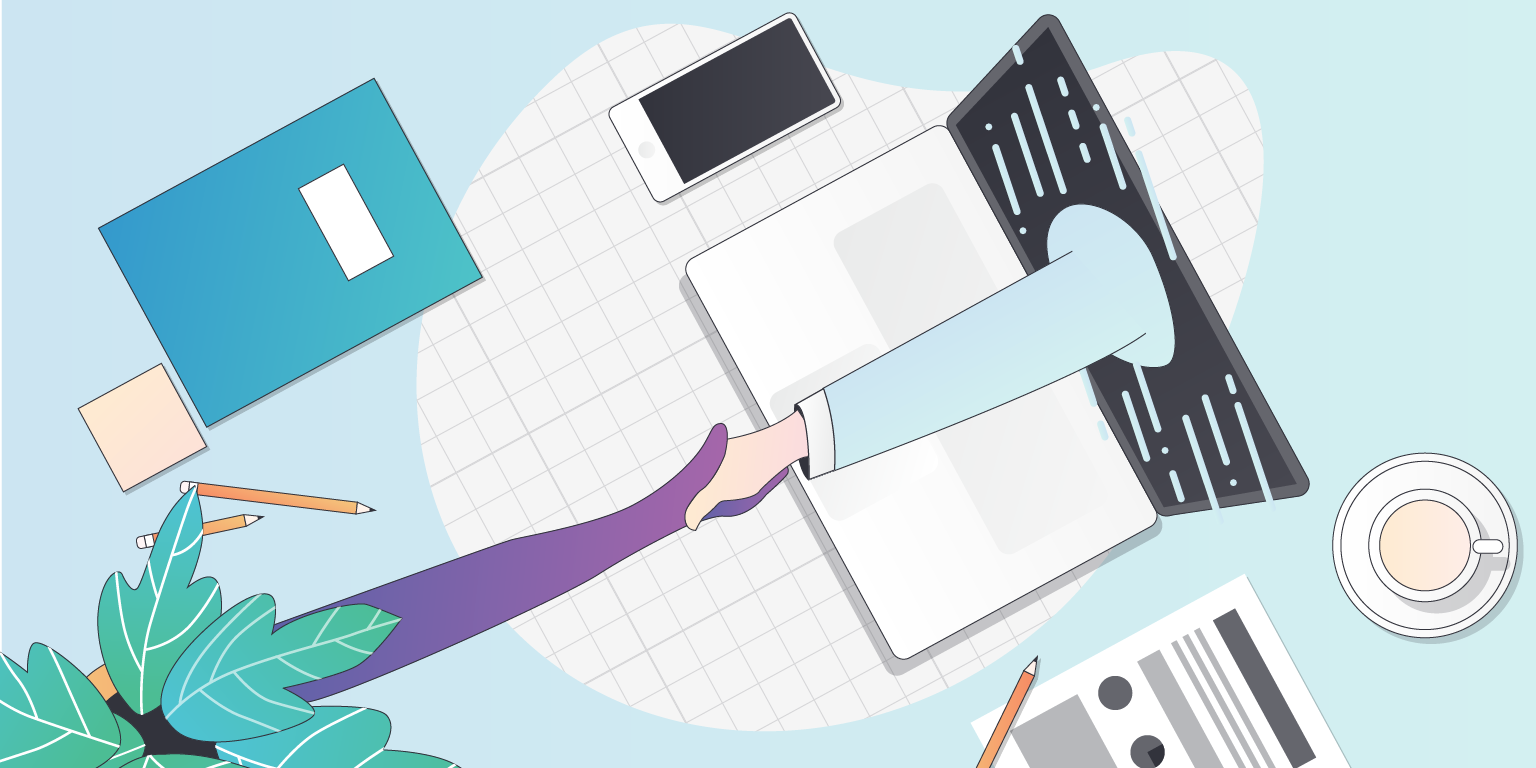
You can check if your system can use the Bizzabo Virtual Experience with our Quick Tech Check.
Please note, additional devices may successfully connect, but are not officially supported.
To toggle between multiple outputs connected to your device (e.g. internal speakers, headphones and AirPlay), click the gear icon ⚙️on the top right of the live-streamed session. You will then be able to select which output and input devices should be used.
First, check the physical connection to your device, by either unplugging and re-connecting your physical headphones, or toggling bluetooth on and off.
If you are confident that the output device is connected correctly, check your system preferences to ensure your computer recognizes the device. On a Windows device, click the loudspeaker 🔊 icon on the bottom right of your screen, and you'll be able to change output device. On a Mac, visit System Preferences > Sound to choose your output devices.
If you're confident everything is connected properly, your devices might be being used by another tool or application. Make sure tools like Zoom, Google Hangouts, Go To Meeting etc. have been closed prior to starting the session.
If you're still having issues, first send in your support logs by hitting the ⚙️in the top right, then "submit support logs" on the bottom left. Next try restarting your computer and trying again.