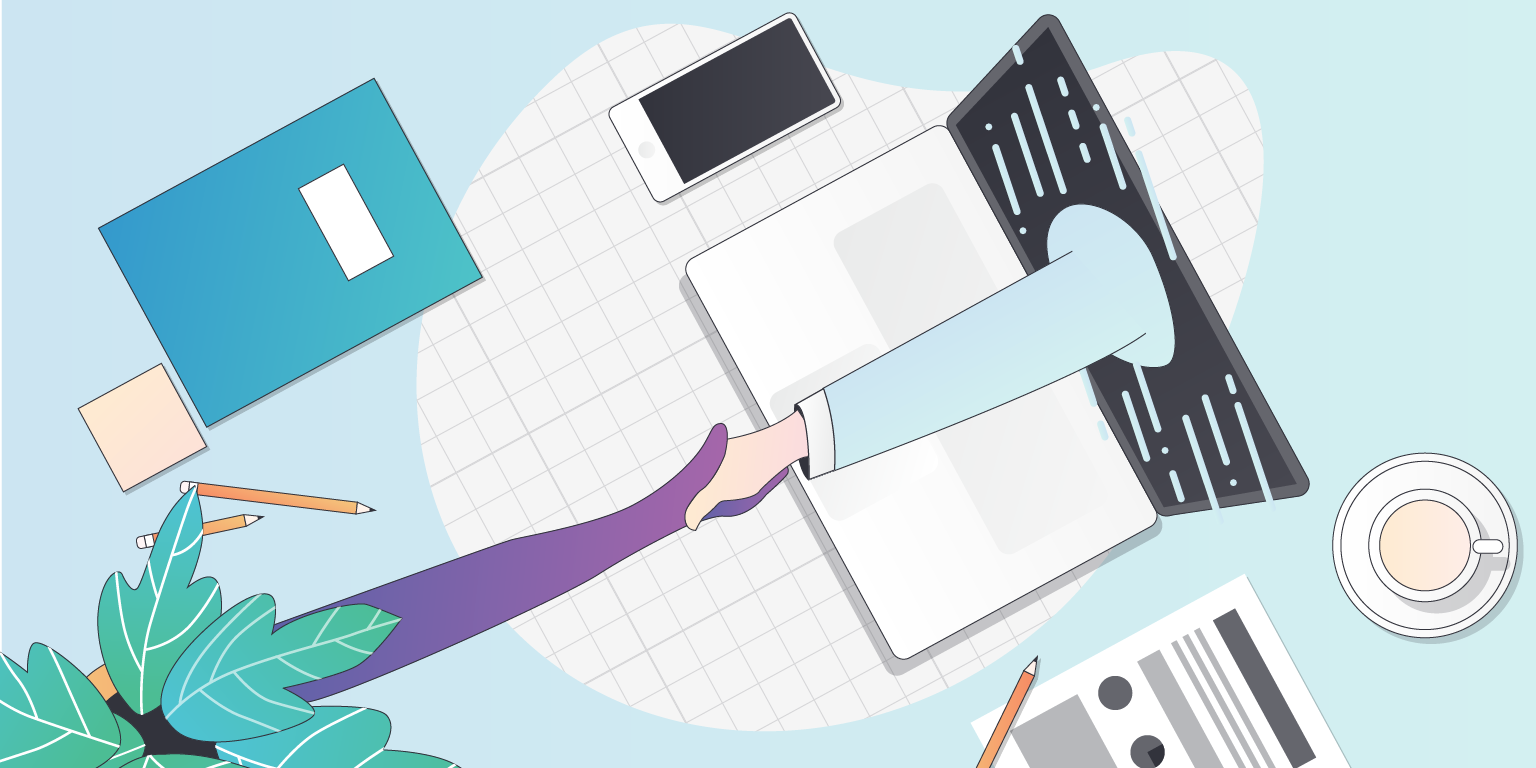
You've been invited to speak at a virtual or hybrid session at an event using Bizzabo to run their event. This guide is to ensure you're able to log into the virtual room in order to present your session.
You'll receive an email with the subject line "[Event Name] Speakers Portal Invite". It'll look something like this. Don't lose this email, as you'll need it again when it's time for the event.
Click the "Join Portal" link and you'll be taken to a login screen asking for your email and password. Enter in the email you received the email to, and choose a password between 6 and 25 characters.
Now you're logged in, you will see a list of sessions you're participating in in chronological order.

You may have been invited to multiple events as a speaker or as a moderator. Click on the icon of your profile in the top right corner, and click on My Portals.
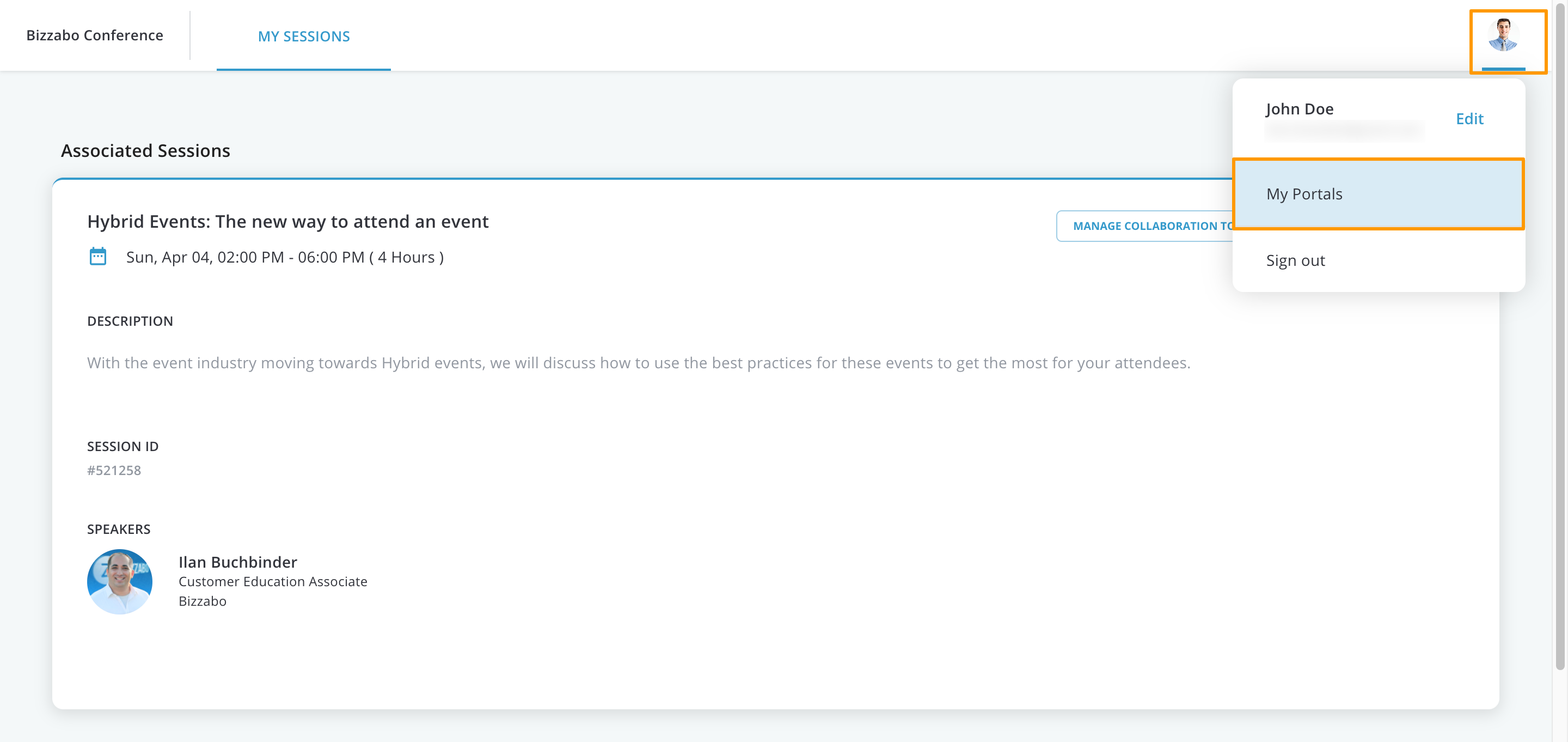
In the My Portals tab, you can see a list of all the portals that you have joined, for different events as well the different portals that have joined for each event.
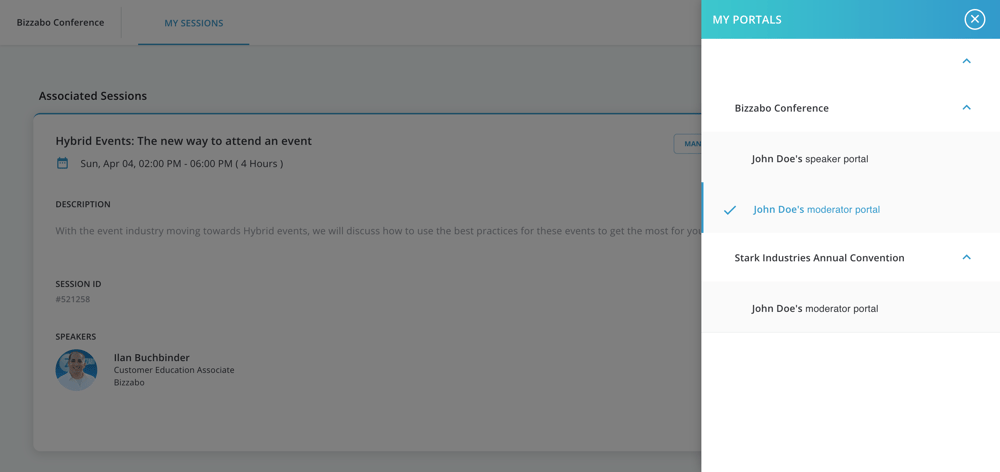
If your session is being held virtually, you'll see an “Enter Virtual Room” button on the top right-hand side of the session card. Click this to be taken to your virtual room.
To join your session, click on the link that you received from your event organizer.
Test your camera and microphone a few hours before the event, and again 30-minutes before.
Not speaking but still streaming live? We always recommend muting your microphone to ensure no background noise is picked up, just don’t forget to unmute when it’s your turn to speak again!
We recommend Google Chrome be used as the internet browser when utilizing our tool.
Webcam Tips - Make sure the webcam is in the height of your eyes. Most of the built-in webcam's quality is sufficient. However, an external webcam with higher quality can work even better.
Lighting Tips - Ideally, you should have lighting in your direction. If you don't have this equipment, simply make sure that the background won't be a window or any other light source that might make you look dark.
Have a cup of water and a box of tissues nearby. You don’t want to have a dry throat during the session, nor do you want to sneeze and rush around looking for a tissue.