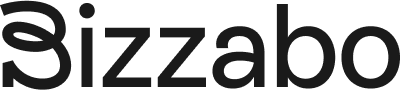
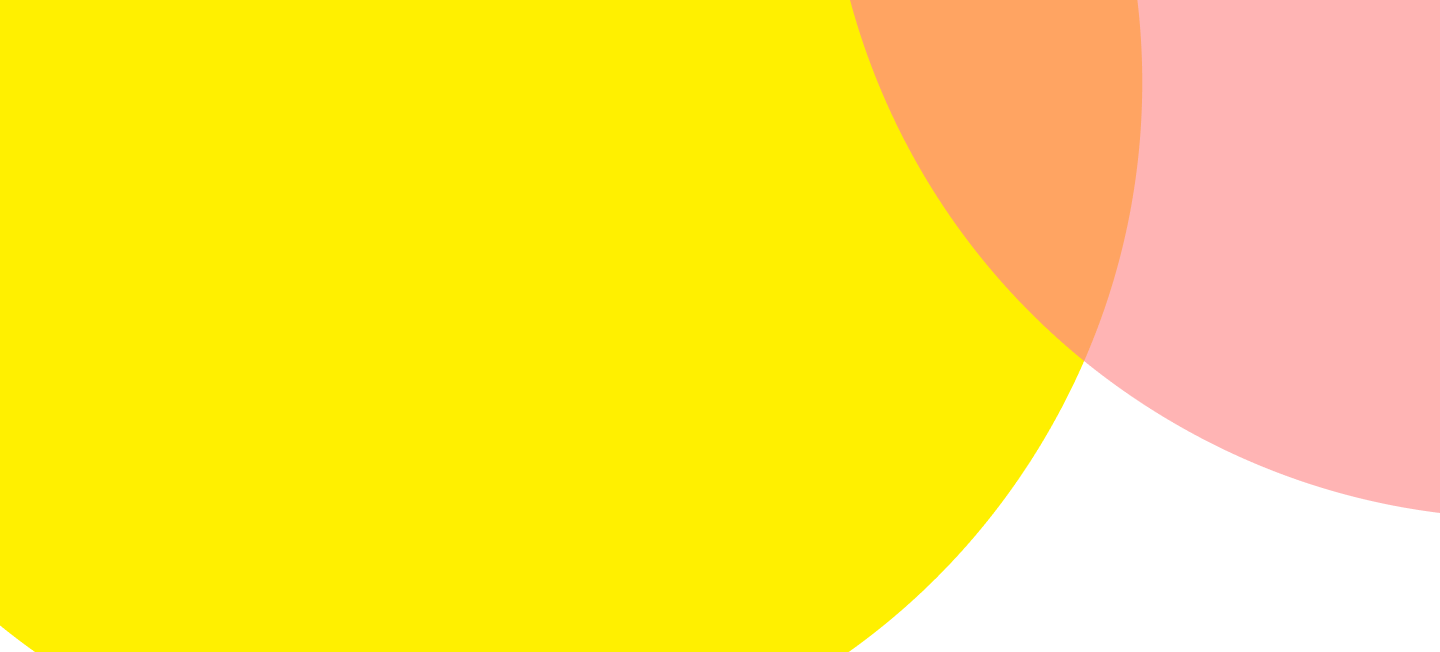
The event you are trying to view uses Bizzabo to power its agenda and virtual sessions. Bizzabo requires third-party cookie consent to display the virtual session video player, and provide your personalized agenda and additional engagement tools.
Each browser and operating system has different steps to enable third-party cookies. The steps below will enable third-party cookies for all sites. You may wish to revert to blocking third-party cookies
Google Chrome - Desktop
Google Chrome - Android
Note: Each Android device manufacturer will have slightly different steps to access settings. Please check with your device manufacturer if you cannot follow these steps for Chrome on Android.
Safari - OS (Desktop)
Safari - iOS (Mobile)
Mozilla Firefox - Windows
Microsoft Edge
If you cannot access these settings, your device and relevant privacy policies may be controlled by an administrator. Making changes to those policies typically involves a call to your IT department, which will take too long. Consider using a personal device and following the above steps.
Bizzabo officially supports Google Chrome, Mozilla Firefox, Apple Safari, and Microsoft Edge (Chromium). You may be able to use other browsers, but they are not officially supported. If possible, we recommend using a device with the named browsers.